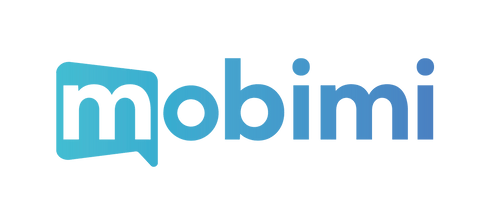eSIM Installation Manual
WHAT TO KNOW BEFORE YOU BEGIN:
- Understand that the QR code for the eSIM can be scanned only once.
- Check if your device is eSIM-compatible and if it is "unlocked" (check FAQs for more details).
- Check if you are connected to the internet.
- Make sure you have the QR code we sent by email on another device, so that you can scan it with the camera from the phone you wish to install the eSIM in.
- Do not remove or delete the eSIM once it's installed. Doing so will bar you from using it.
IF YOU HAVE AN IPHONE
Installing your eSIM with a QR code:
- Go to Settings
- Go to Mobile Data
- Click 'Add eSIM'
- Select 'Use QR Code'
- Scan the QR code we sent you by email following your eSIM purchase
- Click 'Continue' and wait
- You will get a "Your eSIM has been installed' message
- Select your new Mobimi eSIM and assign it a name to identify it
- Select it as your Primary Line for iMessage and Facetime
- Select it as your Primary Line for mobile data
Activating your eSIM:
- Go to Settings
- Go to Mobile Data
- Select your Mobimi eSIM
- Activate Data Roaming
- Your eSIM is now activated!
IF YOU HAVE A SAMSUNG
Installing your eSIM with a QR code:
- Go to Settings
- Go to Connections
- Go to SIM Card Manager
- Select 'Add eSIM'
- Select 'Scan QR from service provider'
- Scan the QR code you received via your email
- Select 'Add' and wait a few seconds
- Your eSIM has been installed
- Select your new eSIM
- Click on 'Name' and rename your eSIM. We recommend for you to call it 'Mobimi'.
Activating your eSIM:
- Go to Settings
- Go to Connections
- Go to SIM Card Manager
- Activate your Mobimi eSIM
- Press Mobile Data
- Select Mobimi as your preferred SIM for mobile data
- Return to Connections
- Press Mobile Networks
- Activate Data Roaming
- Return to Connections
- Press Data usage
- Make sure Mobile Data for Mobimi is active
- Your eSIM is now activated!